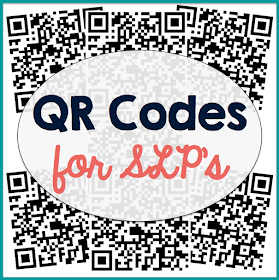
My students LOVE QR codes. I mentioned how I use them in my blog post about my Google Forms, and I am excited to show you how to create your own. There are two options...
{Option 1} This is probably the simplest option. You can use this awesome website (www.qrstuff.com/). All you have to do is enter the website URL and download the QR code.
{Option 2} This option has a few more steps, but it will save you time if you are planning on making QR codes for a group of students.
1. Open a spreadsheet in your Google Drive.
2. Copy and paste your URL's into the first column.
3. Type in your students' initials (or name) in the second column.
4. Click "Add Ons" and search for "QR Code Generator." Click through the steps to download the Add On to your Google Drive.
5. Click "Add Ons" --> "QR Code Generator" --> "Start".
6. I checked the boxes to make PNG files and to use a second column (so that I know who each QR code belongs to!).
7. Click "Generate".
8. Once the images are generated, you will be able to click on "Open Folder" and you will see all of your beautiful QR codes!
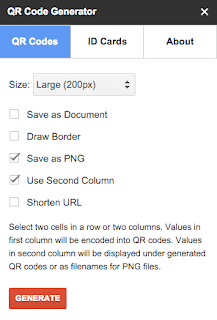
What do I do with my codes? If you are using my Progress Monitoring Decks (coming soon!), you can open the editable PowerPoint template and replace the placeholder QR code with your own custom codes.
Now what? Once you have the QR codes, you can download a QR scanner on your phone or tablet. I just typed in "QR code" in the App Store (for Apple) or Play Store (for Android) and downloaded a free app. When you scan the code, it opens a URL. Easy as that!
You can also use QR codes for a variety of fun classroom/therapy activities and for caseload/classroom management. The possibilities are endless! I'll be sure to share some more ideas along the way. :)
Do you ever use QR codes with your students? What are some of your favorite activities?
No comments:
Post a Comment